The Nintendo Switch 2 launches globally this June 6, and players are already eager to get their hands on Nintendo’s latest hybrid console. One of the first things new owners typically do is set up their profile, choose from the latest launch titles, and transfer data from their original Switch, assuming they have one.
One of the main features of the Nintendo Switch 2 is its ability to connect to a TV, transforming it into TV mode. This is arguably the Switch's standout function since the original, especially now that the Switch 2 performs significantly better than the original model, offering support from 720p up to 4K in Docked mode.
How to Connect Your Nintendo Switch 2 to a TV
Use the provided HDMI cable to connect the dock to the HDMI ports on the back of your TV. Ensure that the power adapter is plugged into a power socket and the USB-C port on the dock. Then, simply place your Switch 2 console into the dock, making sure it fits securely.

Next, switch your TV to the correct HDMI input (HDMI 1 or 2) depending on where you plugged in the cable. Power on your Switch while it’s docked. A green light should appear on the dock, indicating a successful connection between the console, dock, and TV. After that, your TV is now connected to your Switch 2, making you play the best and latest Nintendo games on the big screen.
The new Switch 2 Dock includes two USB-C ports, allowing you to connect accessories like the new GameChat Webcam or other compatible third-party USB-C hardware.
READ: Does The Switch 2 Dock Support The Original Switch?
Can You Configure the Screen Resolution in TV Mode?
Yes, you can adjust the screen resolution in TV mode, with options ranging from 720p to 4K.
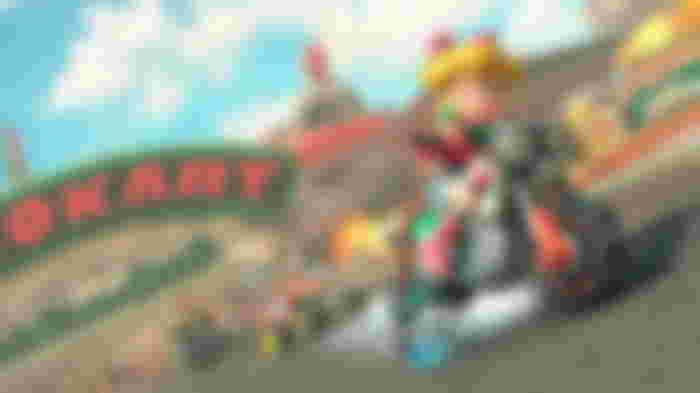
As with any new device, it’s worth exploring the settings. This gives you more control over visual fidelity, which is helpful for games that demand higher graphics quality or if you prefer a more balanced performance.
If your TV supports 120 Hz, be sure to enable it in the output settings for a smoother experience. You can also activate Automatic Low Latency Mode (ALLM) for improved responsiveness, especially during online gameplay.
For more Nintendo Switch 2 guides, stick with us at Gfinityesports.com, the best website for all things Nintendo.
If you are interested in finding out Switch 2 stock availability, click here to access our stock checker for stock in the USA, and click here for Switch 2 UK stock availability.
READ: Nintendo Switch 2: Best Local Multiplayer & Couch Co-Op Launch Games (No Internet Needed!)


