The Nintendo Switch 2 launches globally this June 5, and everyone’s gearing up to get their hands on the console. Some are even pre-ordering early or rushing to the nearest outlets, even when stock constantly runs out.
Nintendo’s hybrid console continues to break new ground with innovative hardware that enhances the portable gaming experience. With features like the new GameChat for talking with friends and Joy-Con mouse support, it’s shaping up to be Nintendo’s strongest console.
Packed with visually stunning titles like Mario Kart World, Cyberpunk 2077, and the upcoming Bloodborne-inspired PvE/PvP game from FromSoftware, The Duskbloods, the Switch 2's game library is already looking hefty. That means taking gameplay screenshots and recordings is more essential than ever.
How to Take Screenshots on the Nintendo Switch 2
To take a screenshot, press the Capture button (the small button below the D-Pad) on the left Joy-Con.
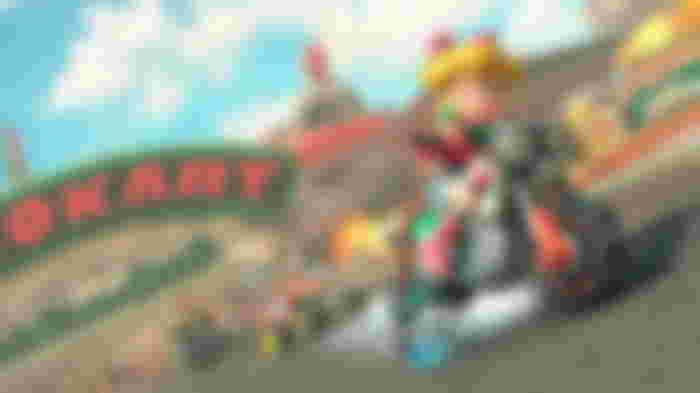
This snaps a photo of whatever’s currently on screen. Taking screenshots on the Nintendo Switch 2 works similarly to the original Switch, with only minor changes in how you access them.
Once a screenshot is captured, go to the Media or Gallery tab, represented by a photo icon on the home screen. There, you can browse through the screenshots you saved from various games. Note that resolution will vary depending on which game you are playing.
How to Capture Video on the Nintendo Switch 2
To record video, hold the Capture button for a few seconds. This saves the last 30 seconds of gameplay.

Like the original Switch, the video capture functionality has remained unchanged and is still intuitive to use.
You can tweak the quality and duration of recorded clips in the settings menu. Remember, though, that more video clips mean more memory usage. To avoid storage issues, it’s highly recommended to invest in a larger MicroSD card, 1TB or higher.
How to Live-Stream from the Nintendo Switch 2
The Nintendo Switch 2 requires a third-party capture card for live streaming. Devices like an Elgato Capture Card connect to the console and let you stream gameplay to platforms like Twitch or YouTube.
However, the new GameChat feature introduces some limited streaming functionality. It allows screen sharing and interaction with other players, but expect lower frame rates and bit rates depending on your connection quality.
How to Take Great In-Game Photos
The secret to snapping great in-game photos on the Nintendo Switch 2 is making full use of each game's built-in Photo Mode, when available. Not all games support this feature, but titles like The Witcher 3: Wild Hunt (by CD Projekt Red) and possibly Cyberpunk 2077 do. Nintendo’s Mario Kart World also includes a dedicated Photo Mode for capturing your best karting moments.
Finding the right angle, lighting, and subject can turn a simple screenshot into a standout image, and a good Photo Mode gives you all the tools to fine-tune that perfect shot.
If you are interested in finding out Switch 2 stock availability, click here to access our stock checker for stock in the USA, and click here for Switch 2 UK stock availability.
For more Nintendo Switch 2 guides, stick with us here at Gfinityesports.com, the best website for Switch 2 guides.

